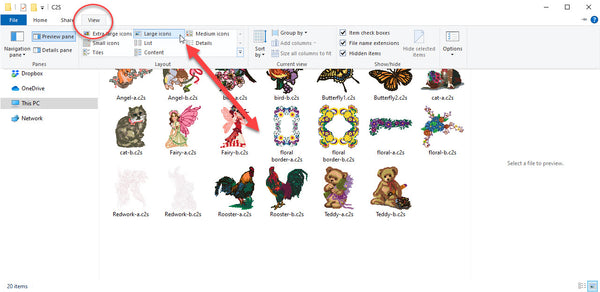Installing Perfect Stitch Viewer
Thank you for purchasing the Perfect Stitch Viewer. You made a wise selection! Like all DIME software, Perfect Stitch Viewer is housed inside Embroidery Tool Shed. Once you've installed Embroidery Tool Shed (ETS), you will activate Perfect Stitch Viewer (PSV). Follow these steps for success.
1. Download and install the Embroidery Tool Shed (ETS) with the link that was provided to you in your email or by clicking here.
2. Once ETS is installed on your computer open it by double-clicking on the ETS icon on your desktop. The icon looks like this.

3. The registration screen will appear. Click on the down arrow and select Perfect Stitch Viewer.

4. Type in all of your information, except the activation code.
5. Click on Register Now. Once you fill in all of the information Register Now will become active. Clicking Register Now will automatically populate the activation code and register the software.
6. Once Perfect Stitch Viewer is registered you will exit Embroidery Tool Shed and open a folder on your hard drive where your embroidery files are located. Make sure the windows preferences are set to large icons and your embroidery files will now show as thumbnails.